- Home
- Getting started
- Website guide
- Backgammon school
- Lobby
- Tournaments
- Tell a Friend
- News
GAME LOBBY

Enter a free room from the list, choose an available player as opponent or create a game with your own rules.
Go to Lobby
FAQ

You can easily find an answer in the list of frequently asked questions by the users in no time.
Check the FAQs
TELL A FRIEND

Invite your friends to play backgammon at UltimateRoll and get a bonus of $100 for every friend who registers.
Invite your friends now
GETTING STARTED

Easy guideline through the essential steps, beginning with registration at UltimateRoll, activation and playing the game.
Begin now
WEBSITE GUIDE

If you are totally new to the game of backgammon or even want to learn all of the rules and strategies, read on.
More on Website Guide
UltimateRoll Main Lobby
INTERACTIVE DISPLAY OF THE ULTIMATEROLL MAIN LOBBY
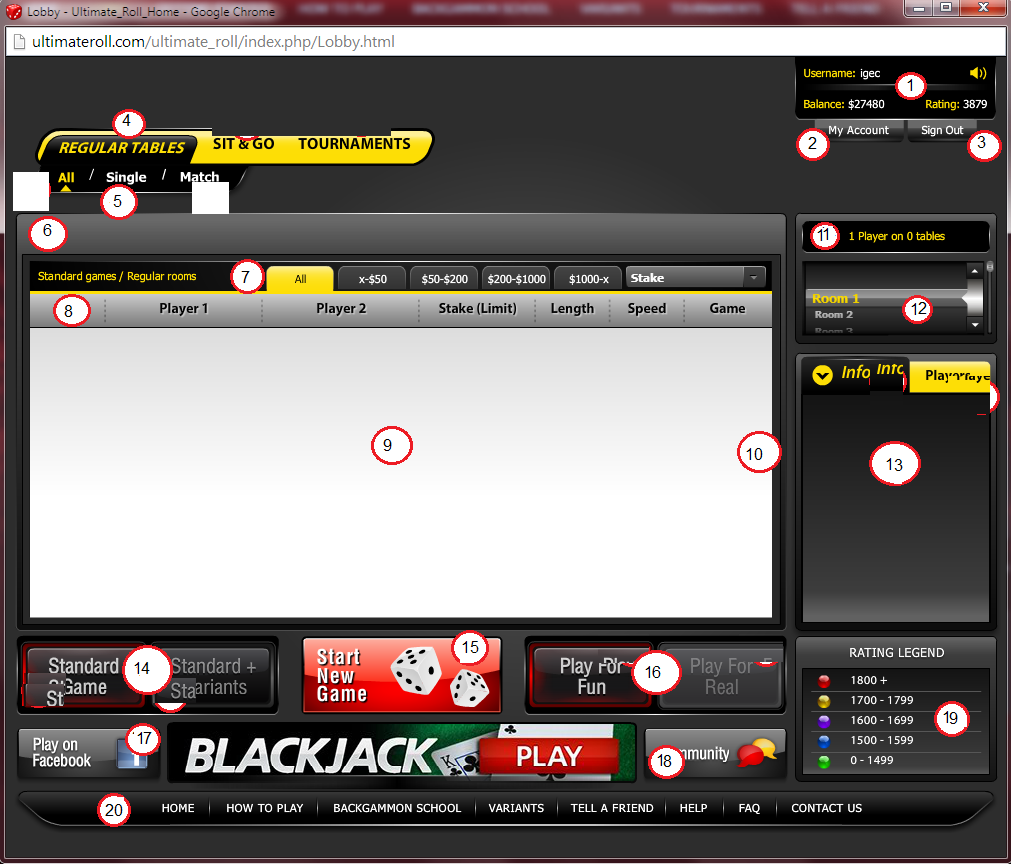
- Player information – Information about your username, money balance and rating points. You can also mute the sounds from the lobby.
- My account – Opens the “Account manager” page, where you can change your personal and account data.
- Sign out – To sign out from UltimateRoll.
- Main game navigation tabs – According to the selected type of game, the appropriate output (games or tournaments) will be displayed inside the Main box. You have an option to select Regular tables, Sit & Go or Tournaments.
- Main game sub-menu – Additional filter for displaying only specific tables from all the available in the lobby. You can select Single in order to see only the single games, Match just for the match games or All for both single and match games.
- Notification messages– In this bar are displayed all active games from the Regular tables or the Tournaments, both regular and sit & go with special icons. When an icon is blinking, it is a notification about a change for that particular icon (game or tournament). This is what the four icons mean:
- - Icon for every game that you are going to create. By clicking this icon, the game negotiation window opens.
- - When you are in a negotiation process with your opponent for the terms of the game. By clicking this icon, the game negotiation window opens.
- - An active game
- - Icon for every sit & go tournament you have joined. By clicking this icon, the tournament lobby opens with information about the sit & go tournament you have joined.
- - Icon for every regular tournament you have joined. By clicking this icon, the tournament lobby opens with information about the regular tournament you have joined.
- Game filters – Additional filters for easier and more precise output for the selected type of game from the Main game navigation tabs. It allows you to filter the games according to the stake, limit, length and speed. For every filter, there are five additional predefined sub-filters which can even in more details filter the games. This box is available only for Regular tables.
- Information bar – Details for the Regular tables, as well as details for the available Tournaments. It also allows you to sort the games and tournaments according to many different parameters such as stake, length, speed, tournament name, staring time, etc.
- Main box – According to the selected from the Main game navigation tabs, all available tables or tournaments are displayed in this box.
- Lobby scroll bar – Use this bar to quickly scroll through all the regular tables available in the room to find the game of your choice. The same applies for the regular and sit & go tournaments.
- Number of players and tables – Displays a live update for the number of players logged in to UltimateRoll and games (tables) available (created/active) at the moment.
- Rooms – A list of all available rooms in the lobby. Here you can select the room in which you want to play.
- Game information box – For regular tables the Info and Players tabs display information about the game and the rating of the player who created the game. For tournaments these two tabs show details about the tournament and the players that have joined.
- Type of game – You have a choice for playing only the standard backgammon game or the variants. The standard backgammon game can also be played when selected “Standard + Variants”, but only in a match game.
- Create a new game – Allows you to create a game with your terms and parameters.
- Money mode – Right now UltimateRoll only offers playing in fun money. The option for playing in real money will be available in near future.
- Play on Facebook – An option to play the UltimateRoll backgammon on Facebook instead on the website.
- Tell a friend – An option to invite your friends to play the UltimateRoll backgammon.
- 19. *Invite friends – Similar to the “Tell a friend” option when playing on the website. It allows you to send Facebook invitations to your Facebook friends to play the UltimateRoll backgammon.
- Rating legend – Information about the player’s skills and experience (rating points). Each color represents different skill level.
- Miscellaneous links – Various links to important pages of the UltimateRoll website.
*Available only when playing on Facebook.
UltimateRoll Tournament Lobby
INTERACTIVE DISPLAY OF THE ULTIMATEROLL TOURNAMENT LOBBY
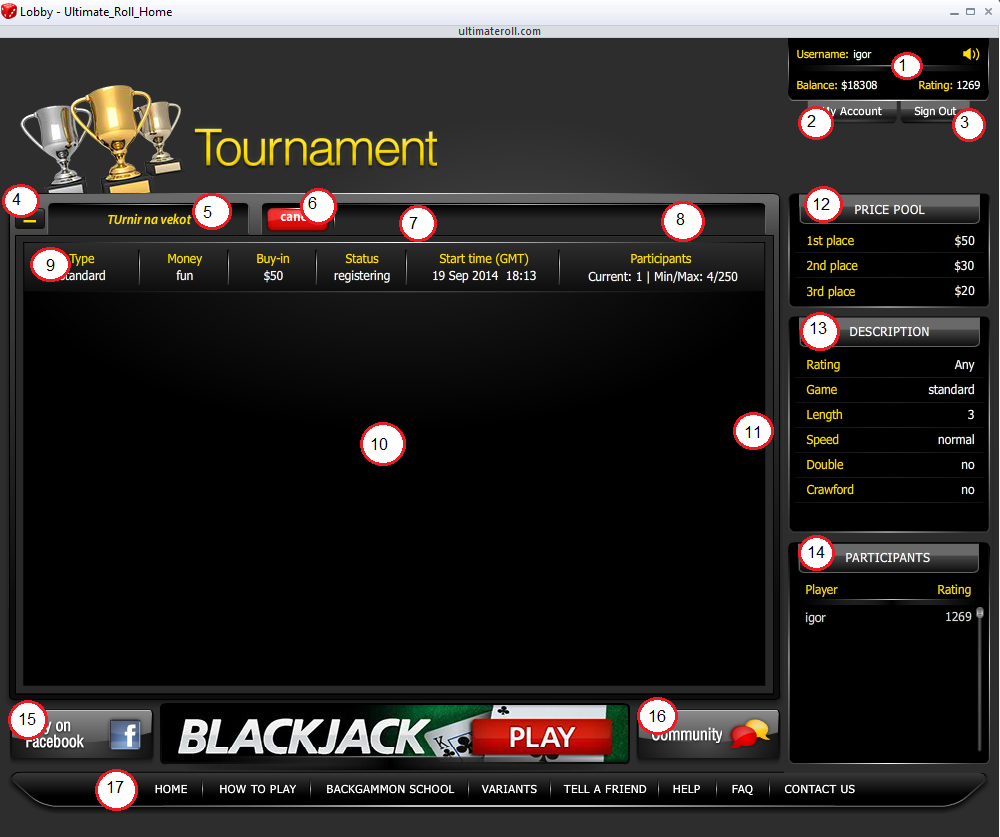
- Player information – Information about your username, money balance and rating points. You can also mute the sounds from the lobby.
- My account – Opens the “Account manager” page, where you can change your personal and account data.
- Sign out – To sign out from UltimateRoll.
- Minimize the tournament lobby – For minimizing the tournament lobby and returning to the main lobby.
- Tournament name – The name of the tournament you have entered.
- Join/Cancel – Click the “Join” button in order to join the tournament. If you already have joined the tournament, you can unjoin the participation by clicking the “Cancel” button.
- Message – Message notification about the reason for an unavailability to join the tournament.
- Rounds – With this filter you can select for which active or finished round of the tournament you want to see information (duels, results, etc.) in the duels box.
- Tournament information bar – The most important information about the tournament.
- Duels box– All duels for each round are displayed in this box.
- Lobby scroll bar – Use this bar to quickly scroll through all the duels in the round selected.
- Price pool – The prizes for each of the first three places of the tournament.
- Description – Additional information about the tournament.
- Participants – Name and rating points about the players who have joined the tournament.
- Play on Facebook – An option to play on Facebook instead on the website.
- Tell a friend – An option to invite your friends to play the UltimateRoll backgammon.
- 17. *Invite friends – Similar to the “Tell a friend” option when playing on the website. It allows you to send Facebook invitations to your Facebook friends to play the UltimateRoll backgammon.
- Miscellaneous links – Various links to important pages of the UltimateRoll website.
*Available only when playing on Facebook.
UltimateRoll Game Table
INTERACTIVE DISPLAY OF THE ULTIMATEROLL GAME TABLE
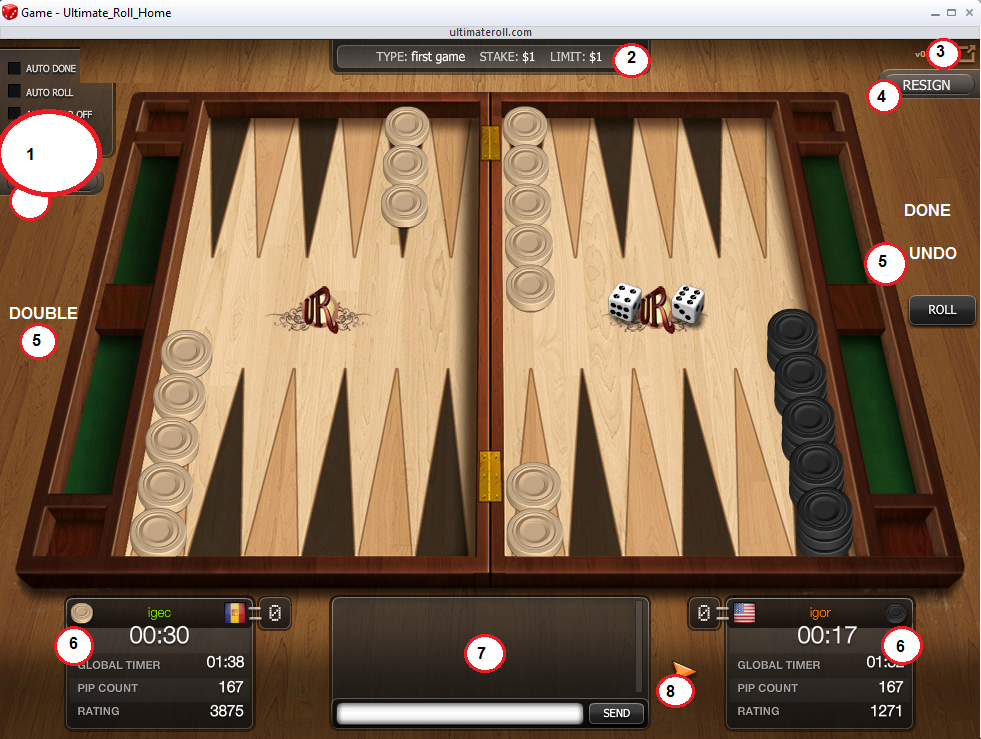
- Settings– Allows you to change playing, audio and help settings for the game:
- Time reminder – Enables a sound warnings when both timers (per turn and global) have reached the warning threshold.
- Sound effects – Enables the sounds for the buttons, dice, checkers, etc.
- Game helpers – Displays all possible positions (moves) for a specific checker for the numbers of the dice rolled.
- Auto done – An automatic finish for your turn, after both dice are played.
- Auto roll – An automatic roll of the dice when your opponent is done and your turn begins.
- Auto bear off – An automatic bear off of your checkers.
- Mute chat – Disables the sound for the messages in the chat.
- Game information bar – Information about the type of the game along with the stake, the limit and the length parameters.
- Full screen – An option to open the game window in full screen.
- Resign – To resign the game.
- Game actions– Use these buttons to perform the appropriate action while playing the game.
- Roll – To roll the dice when it is your turn.
- Done – To end your turn, after playing the dice numbers.
- Undo – To undo a move(s) for a played checker(s).
- Double – To make a doubling offer to your opponent.
- Player info – Information about the color of the checkers you use, the rating points, the pip count, the timer for a turn, the global timer, as well as the score you have.
- Chat – To chat with your opponent.
- Player’s turn – The arrow displays the player who is on turn at the moment.
Joining a Game Table
INTERACTIVE DISPLAY OF THE PROCESS FOR JOINING A TABLE
- Enter the main lobby – After logging in to UltimateRoll enter the main lobby. From the Main game navigation tabs select Regular tables and additionally filter the type of the games you prefer to be displayed. - SLIKA
- Select an opponent – From the Main box select the player you want to play against and click the “Join player” button. – SLIKA
- Game settings – A window for the game terms will open and you can join the game by accepting the already set parameters by the opponent, or change them and make a new offer. – SLIKA od prozorcheto
- Negotiation – The same window will be displayed to the opponent and the game will start after he/she accepts the game terms. If the opponent also changes some of the game parameters, then the negotiation process continues until there is an agreement between you and the opponent. After successful negotiation, the game starts.– slika od igrata
- Cancel game – If during the negotiation process your opponent cancels the game, then an appropriate message will be displayed to you inside the window.– slika od porakata vo prozorcheto







